To Transfer your full website to a new hosting is little bit tricky. But it will look very easy just read my previous posts. In my Last post I showed you hot to create a new database for your website. Now I will show you How to Update your backup database to this newly created database.
First Step: Log in to your cPanel and go for "phpmyadmin" on Database section. It will redirect you to your mysql.
Second Step: Now your are redirected to "phpmyadmin", here in the left panel you will find your recently created database (for more information about creating new database, check my previous article). Click on your database, after selecting your database in the right panel it will show nothing because your new database does not contain any table, row or any data. Now we will add your old backup database here.
Third Step: Now select your newly created database from the left panel, it will show nothing. Now click on the "Import" button from the top tool bar. Now just select your old database backup file from your computer and go for the upload process.
After finishing the uploading process it will show all the data from your old data from your old web page. All data in now added to your new web site database.
Now the final step you have to configure your new database to work it properly.
Look for my next article, there I will show your all the details about database configuration. Thanks!
First Step: Log in to your cPanel and go for "phpmyadmin" on Database section. It will redirect you to your mysql.
 |
| "phpmyadmin" on Database section |
Second Step: Now your are redirected to "phpmyadmin", here in the left panel you will find your recently created database (for more information about creating new database, check my previous article). Click on your database, after selecting your database in the right panel it will show nothing because your new database does not contain any table, row or any data. Now we will add your old backup database here.
Third Step: Now select your newly created database from the left panel, it will show nothing. Now click on the "Import" button from the top tool bar. Now just select your old database backup file from your computer and go for the upload process.
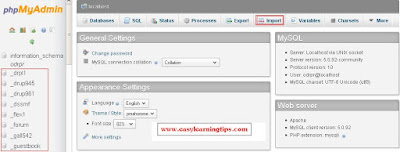 |
| Import new database |
Now the final step you have to configure your new database to work it properly.
Look for my next article, there I will show your all the details about database configuration. Thanks!



.webp)






